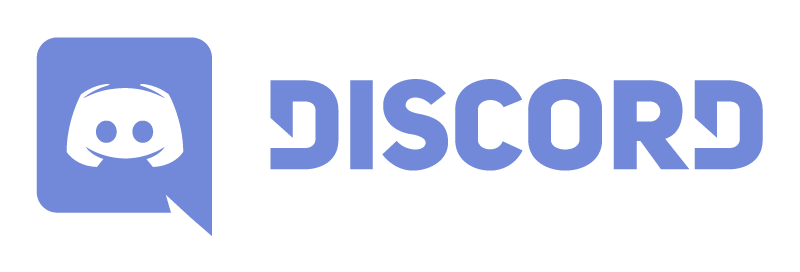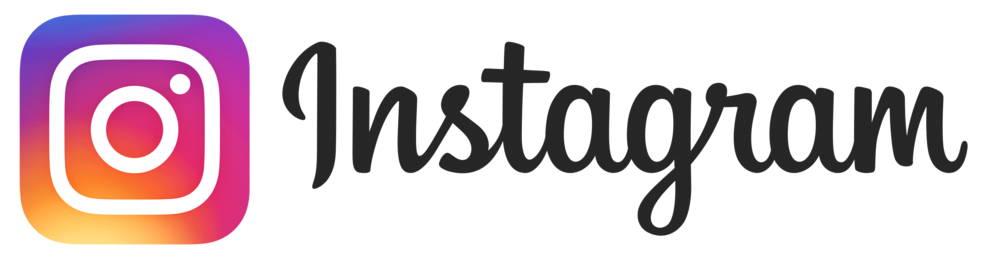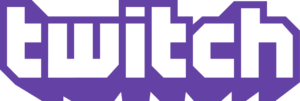As many have heard, the Twitch Client addon manager is going to be closing November 17, 2020. Twitch has sold the addon manager portion of their business to Overwolf and as a result, Overwolf has taken over and is releasing their version of the addon manager on October 20.
By default, World of Warcraft addons are installed into the Interface/Addons folder in whichever location your base game is installed. For many windows PCs this will likely be within C:\Program Files(x86). Then broken down into _retail_ and _classic_ for Retail and Classic W.O.W. respectively.
While it’s simple enough to manage your addons manually, this can be tedious and messy when dealing with many updates. Addon managers make management pretty simple and seamless, especially when you’ve got a heavily modified World of Warcraft game installation. Here is a list of some popular addon managers. Feel free to leave comments regarding your favorites.
Overwolf
In June 2020, Overwolf bought Twitch’s addon manager and now owns the rights to the CurseForge repository where many addons are managed. Overwolf includes overlay features for many games including WoW, Hearthstone and Diablo. To install the addon manager for World of Warcraft, search the Overwolf library for CurseForge and install.

Once you have it installed, click Launch to proceed. If it’s your first time opening it, you will be you will be given an introduction to CurseForge and what it entails. You can alternatively skip it. It’s important to note that both Overwolf and CurseForge collect private information that they then share with 3rd parties. You can opt out of this at any time. Full details on what they collect and share can be found in this article written by Gil Tov-Ly, the VP Growth at Overwolf, “What data does Overwolf collect, and how can I opt out?“
Mod authors using CurseForge receive up to 70% of the app’s revenue. They offer both a free (with ads) and premium version for a subscription fee. The subscription fee is $2.99/month. A nominal fee to support your favorite addon authors.
Once past the introduction, you will be allowed to choose games to manage. Currently the CurseForge app only supports World of Warcraft, but more are coming soon.

The interface for the addons screen, is fairly similar to Twitch’s and lists all your addons alphabetically. You can sort and search just like with Twitch.
WoWUp
WoWUp seems to be a fairly popular contender for Overwolf and I’ve heard many people recommend this addon manager. It is presently available for Windows, and has a Mac version coming soon.
While installing WoWUp, I got a notification that Windows Defender blocked the installation. I approved it anyway to proceed with the installation. If downloading directly from WoWUp, the installation file should be safe. Once installation was complete, WoWUp then scanned my game installation for any addons I already had. I thought it was odd that it wanted me to update many of my addons, because I’m pretty sure they’re up to date (at least the Twitch addon manager and CurseForge via Overwolf said so).
The interface is pretty similar to both Twitch and CurseForge, if albeit slightly less polished. I have two different installation locations on my computer for World of Warcraft because I cloned my old hard drive when upgrading to a newer, faster drive. WoWUp incorrectly identified my old installation location as the proper one to use, but it was simple enough to change the location. The interface does not show addon descriptions at all, you will have to click through to the addon manager website to see full information.

I was excited to see that addons that don’t appear to be updating via Twitch anymore seem to be updating here, so that is promising. Overall, I hear really good things about this addon manager.
Ajour
The next addon manager I’d like to talk about is Ajour. Upon arriving at their site, the first thing I note is its nicely done interface (I am a web developer after all) and the fact that they have managers for Windows, Mac AND Linux. Very cool if you ask me. Like the WoWUp addon manager, Windows Defender tried to prevent me from installing it, I bypassed that protection and ran it anyway.
Installation was pretty easy and straight forward. I was prompted to select my game installation folder and it easily found all my addons. For as beautifully done as their Web UI is, I found the addon manager to be pretty barebones. Like the other addon managers, you can sort, search and update your addons using their interface. The interface only shows the addon name and description. There are no screenshots or thumbnails, although you can click through to the addon website for more information.

One other nice feature is the ability to backup your addons to a folder that you specify. This is a nice touch, but not enough for me to want to use this, given that I can’t see the descriptions of the addons I’m browsing for through this interface.
WoWMatrix
Last but not least, I came across WoWMatrix, which has clients for Windows, Mac, and Linux. First impressions are that this is definitely both a website and addon designed by a programmer. Most programmers cannot do UI very well and I think this falls squarely into that category. Downloading is a bit of a chore since you have to right click the link and “save as”. For the savvy user this shouldn’t be an issue but many gamers are not savvy users and may have a difficult time with this.
The interface is indeed as antiquated looking as I thought it would be. Using dated styles from the early 2000s. The interface does not allow you to sort your addons and it’s tough to tell which ones need to be updated. The top of the addon manager shows that 5 addons need to be updated, so I’m assuming that it’s the ones highlighted in magenta that need to be updated.
The interface does show the addon description, which is lacking in both WowUp and Ajour. You can visit the website for the selected addon, but it’s not readily apparent how to do so. You must right click and then select an option from the context menu. As I spoke about earlier, this may be great for savvy users, but for those who are not, they are going to come away feeling frustrated using this addon.


Overall, if you’re into barebones, this may be enough for you, I’d recommend going with another.
Which addon manager will you be using? Do you recommend an additional? Comment below and let us know!
- 0 Comment
- World of Warcraft
- October 25, 2020